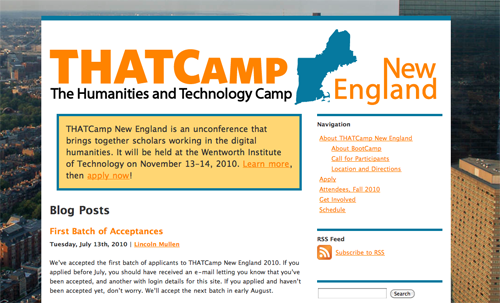In brief
It’s important to create some kind of space where online conversation and collaboration can happen before, during, and after a THATCamp. We offer hosted THATCamp websites here on thatcamp.org, but you can also build a THATCamp website with WordPress on your own server or you can use a commercial third-party service such as Tumblr, TypePad.com, or WordPress.com.
Using your thatcamp.org website
Anyone who registers a THATCamp gets a site on thatcamp.org to keep our list current, although you can use a different site if you like. Post a request on the forums to have the URL for your thatcamp.org site pointed to a different, external site. To edit your site on thatcamp.org, go to [yourdomain].thatcamp.org/wp-admin — you will see the WordPress Dashboard. You can also log in (or out) of your site using the log in / log out link in the sidebar of the THATCamp site that was created for you when you registered your THATCamp.
What should be on the website
- A prominent contact page and/or e-mail address so that visitors can contact you with questions
- The date of your THATCamp and other relevant dates, including when applications close and when notifications will be sent
- An About page explaining THATCamp
- Information about how to register or apply, including the deadline for applying or registering
- The date by which people can expect to know whether they’ve been accepted (many people need to know at least 6 weeks prior in order to make arrangements and/or get institutional funding)
- A blank schedule — see the page on scheduling for more on this
- Information about the organizers and sponsors of your THATCamp
- A blog, wiki, Twitter feed, or other forum(s) where participants and observers can communicate and work with one another
- A “Campers” page listing all THATCamp participants, who should all be users on the site
- Travel information, including directions to your THATCamp and recommended hotels
- A description of your workshops (if any), including titles, descriptions, instructor names (preferably linked to profiles), and any prerequisite knowledge (this information can be posted as soon as you have it)
- Times, dates, and descriptions of any planned social events
Hosted THATCamp websites
We run WordPress Multisite here on thatcamp.org, which enables us to offer you a quick and easy THATCamp website on our own server. Anyone who registers a new THATCamp automatically gets a hosted THATCamp website. Features of hosted THATCamp sites include
- Pre-installed plugins that enable common THATCamp tasks
- Customized THATCamp registration
- Automatic date and location integration with the main THATCamp.org site through the THATCamp Setup menu
- Pre-installed, customizable themes developed specifically for THATCamps
- Support for languages other than English (choose your language in “Settings –> General”)
- The fastest and easiest way to make a THATCamp website
- Assurance that your THATCamp site will be backed up and maintained by the Center for History and New Media
Do make sure that you set the correct date and location in the THATCamp Setup menu on your Dashboard; this will ensure that your THATCamp is listed properly in our THATCamp Directory.
Stand-alone THATCamp websites
Everyone who registers a new THATCamp has a website on thatcamp.org automatically created for them with a URL such as mycamp2013.thatcamp.org. You do not have to use this website, but we provide it as a service. Once you have set the correct date and location in the THATCamp Setup menu in the thatcamp.org site (which will ensure that your THATCamp is listed properly in our THATCamp Directory), you can redirect the URL of the thatcamp.org site to your stand-alone external site. To do this, go to Tools –> Domain Mapping in your thatcamp.org site and enter your site’s domain, e.g., mythatcamp.org. That way, everyone who visits mycamp2013.thatcamp.org will be immediately redirected to mythatcamp.org.
Commercial services such as WordPress.com, Tumblr, Zoho Wiki, or PB Works wikis might well be sufficient to enable the kind of online interaction that’s crucial to a THATCamp, but almost all THATCamp websites have been built with WordPress, which is an open source blogging and website content management software that we love. If you build your own THATCamp site using WordPress, you’ll have more control over its look, feel, and functionality, but you’ll probably spend more time on the website than you would have if you’d chosen the hosted WordPress option. Nevertheless, to make it as easy as possible for you to build your own website, we offer some instructions and materials below. Here’s what you need:
- The famous WordPress software, available from WordPress.org. See also their Installation Guide. If you’re a total WordPress newbie, there are some great video tutorials on the basics available at this link.
- The THATCamp logos in various formats. See our page on designing a logo for guidance on how to customize these logos into one of your own.
- A WordPress theme. You can pick your own theme, or use one of the THATCamp themes we have made: see below for instructions.
- A registration or application form: see below for instructions.
Using THATCamp themes and plugins on a stand-alone site
All THATCamp themes and plugins are available for download on GitHub at github.com/chnm/. These plugins and themes are automatically installed on every THATCamp site hosted on thatcamp.org.
THATCamp Plugins
The THATCamp Registrations plugin accepts registrations or applications for THATCamps. Much of the information collected by the registration form (such as “organization” and “title”) is added to user profiles.
- THATCamp Registrations plugin — github.com/chnm/thatcamp-registrations/archive/master.zip (.zip)
THATCamp Themes
The THATCamp themes are “child” themes which need their “parent” themes in order to work: to use THATCamp themes on a standalone WordPress site hosted elsewhere, download both the “parent” theme and the “child” theme from the links below, uncompress the .zip files, then upload the files for both the “parent” and “child” themes to your /wp-content/themes folder. Click on the link to the “parent” theme to see a preview of what it looks like.
- Twenty Ten (parent) and THATCamp Twenty Ten (child)
- Furvious (parent) and THATCamp Furvious (child)
- Graphene (parent) and THATCamp Graphene (child)
If you like, you can read more about Child Themes for WordPress.
Creating a “Campers” page
All THATCamp themes include a template called “Campers” that will automatically generate a page that links to the profiles of the site’s users. (In general, THATCamps make all participants users on the site so that they may post to the blog.) First, create a page called “Campers” or “Participants” or what you will by going to Pages –> Add New. Then, in either the Quick Edit or the Edit screen for that page, look for the dropdown box labeled “Templates” and set the template to “Campers.” You’ll wind up with a page such as this Campers page for THATCamp CHNM 2011, with users’ pictures sorted alphabetically by first name linking to their profile pages.
Note that you will not be able to add or remove text from the Campers page. Note also that users can either upload pictures directly to their profile on thatcamp.org or register at Gravatar.com with the same e-mail address as they use for thatcamp.org and upload a picture there. Gravatar is a “global avatar” system run by Automattic, the same company that makes WordPress; pictures uploaded there will be available at WordPress.com and other Gravtar-enabled sites around the Internet.
THATCamp Registrations plugin
To accept registrations for your THATCamp, you will probably want to use the THATCamp Registration plugin. The THATCamp Registrations plugin collects information about THATCamp participants, sends automatic e-mails to registrants, and automatically creates WordPress users.
Your site on thatcamp.org will show a menu titled “THATCamp Registrations.” If you are running a WordPress site on another domain, you can download a .zip file of the THATCamp Registrations plugin from github.com.
To use the plugin, create a new page called (for instance) “Register” and type the shortcode Registration is closed. in either the Visual or the Text tab. This will generate our standard (non-customizable) application form if registrations are open, or will produce the text “Registration is closed” if registrations are closed. Registrations are closed by default; you can open registration on the THATCamp Registrations Settings menu. In your Settings, you can also show or hide certain fields on the registration form, and you can write text for e-mails that will automatically be sent to users whose applications are Pending, Approved, or Rejected. If the field is left blank, no e-mail will be sent. See also our help page on accepting registrations.